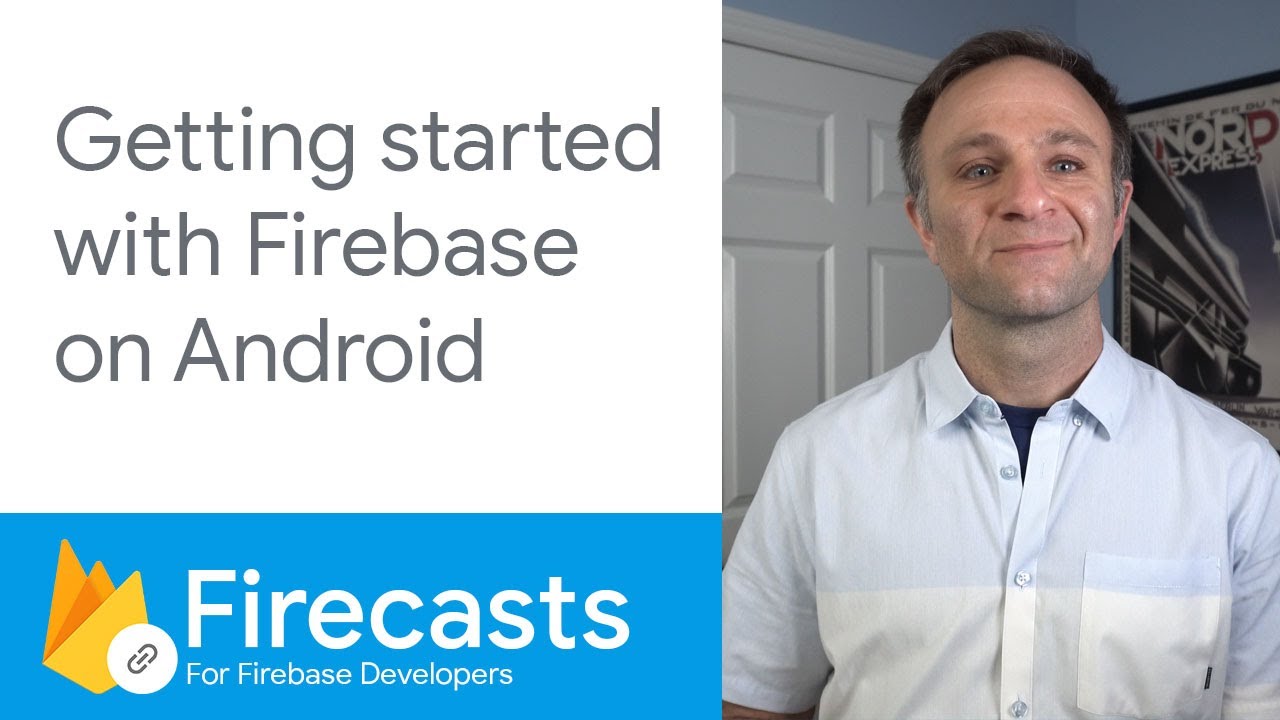Mar 14, 2023
How to add Firebase to Android app?
Pub: Jul 28, 2021•Upd: Feb 05, 2022
Other posts:
- What is cloud infrastructure?
- What is cloud development?
- What is cloud software development?
- What is .net development?
- How does entity framework work?
- Why use entity framework?
- What is entity framework?
- What is ux design process?
- What is ui design skills?
- Why is ux design important?
- What is UI/UX design?
- What is a hybrid app?
- What is native android development?
- What is cross-platform mobile application development?
- What is PostgreSQL used for?
- How to use MongoDB with Nodejs?
- What is Visual Studio Team System (VSTS)?
- What is React Native?
- How to estimate a software project?
- How to secure database?
- How to use firebase database?
Firebase is a tool offered by Google. It assists development teams of startups and global enterprises in different platforms (iOS, Android, Web) app building, games, and servers.
Before adding Firebase to your Android app, you should have:
- Android Studio
- Targets API level 16 (Jelly Bean) or later
- Gradle 4.1 or later
- Jetpack (AndroidX) with com.android.tools.build:gradle v3.2.1 or later, compileSdkVersion 28 or later
- Physical device or an emulator with Google Play Services installed
- A google account to sign in to Firebase
To connect Firebase with your Android app, use the following options:
- Firebase console-setup workflow
- Android Studio Firebase Assistant
Option 1.
- Create a Firebase project to be able to connect to the Android app
- Register your app with the Firebase project
- Add a Firebase configuration file to the Android app
To enable Firebase tools in your app, add to Gradle the google-services plugin. Then, configure the app to the required versions.
That’s it!
Option 2.
- The Firebase Assistant registers your app with a Firebase project and adds the necessary Firebase files, plugins, and corresponding tools to your Android project on its own. To use it, you should have the latest versions of Android Studio and the Firebase Assistant.
- Open the Firebase Assistant: Tools > Firebase. Here, choose a Firebase product you need to add.
Configure the app so that the needed versions are correct and updated. Then, follow the instructions to finish your setup. You can add numerous products via the assistant.
That’s it!
To learn more, visit the developer’s guide here.
Looking for Dedicated Team?